Everybody loves RSS Feeds in iTalk Whoa!

What I love about RSS is RSS Feeds enable you to get news feeds and updates on any topics that interest you fast and easy. You don’t have to check or be on the lookout on what’s coming.
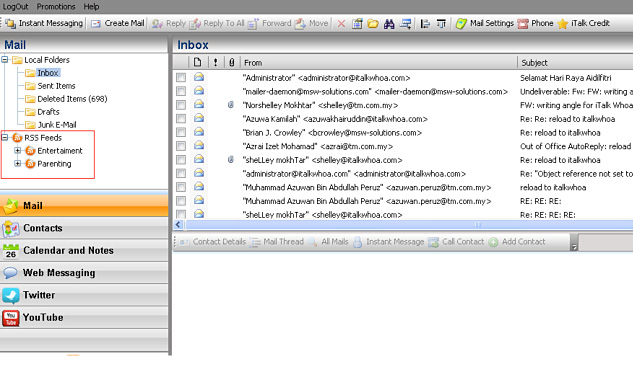
What you get out of this?
• If you have been worried about giving your name and email address to subscribe to any newsletter, the RSS feed in iTalk Whoa! has come to your rescue. Subscribing to RSS feed does not require you to do so. No more e-mails and no spams too. Your privacy is assured.
• You will get updates automatically on your iTalk Whoa’s account.
• For those who have got used to bookmaking pages, this is no longer necessary.
• If you are a content owner or publisher, you are able to distribute your contents without being sent to the junk folder.
If this gets you excited, now scroll further down for step by step instruction on how to configure your RSS in your iTalkWhoa account.
How to configure RSS feeds on your iTalk Whoa’s account?
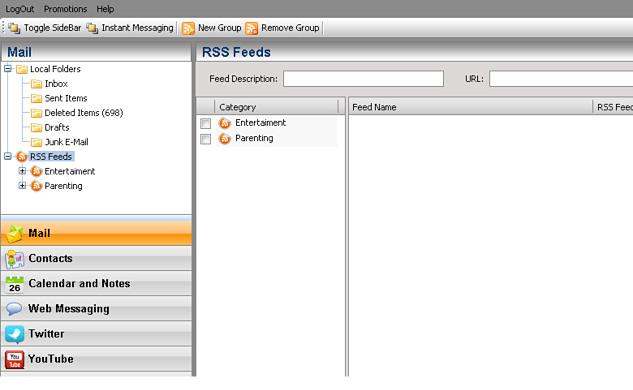
Select the RSS Feeds under Mail panel and click on New Group to create a new category/group
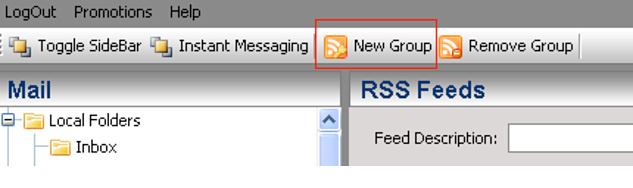
Pop up box [RSSFeed Category Name] will appear and please input any name for the new group – example News
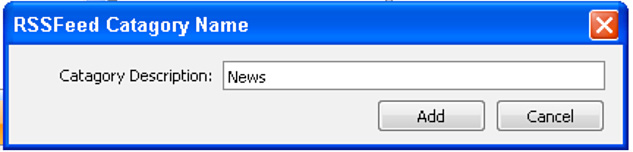
Then click on button [Add]
Automatically the News Feeds will appear in current Category Panel as below:
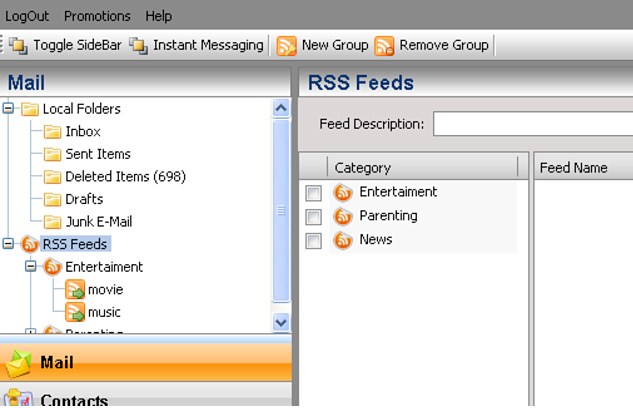
To input any info on News category, just search for RSS News that interest you. In the example, the feeds gather from The star newspaper.
Just go to the The Star Url - http://thestar.com.my/
Scroll further down till the end of the webpage and you will see image as below:

The RSS icon placed on the right side and click on it –
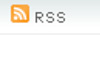
You may input or place any RSS in iTalk Whoa! for any website that have the RSS icon
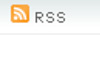
You may get RSS Feeds from:
• Any newspaper – The star [http://thestar.com.my/rss/]
• At PC/Entertainment website – Apple [http://www.apple.com/rss/]
• At blogger website
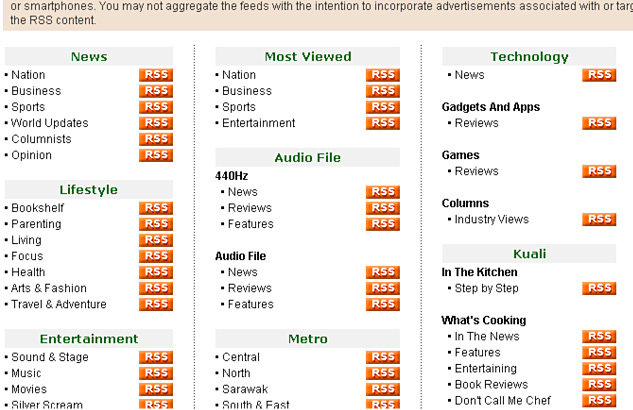
Shown above the link for RSS Feeds in The Star newspaper. Thus you can just choose any topic that interests you the most. In this example, Sport under News been selected.
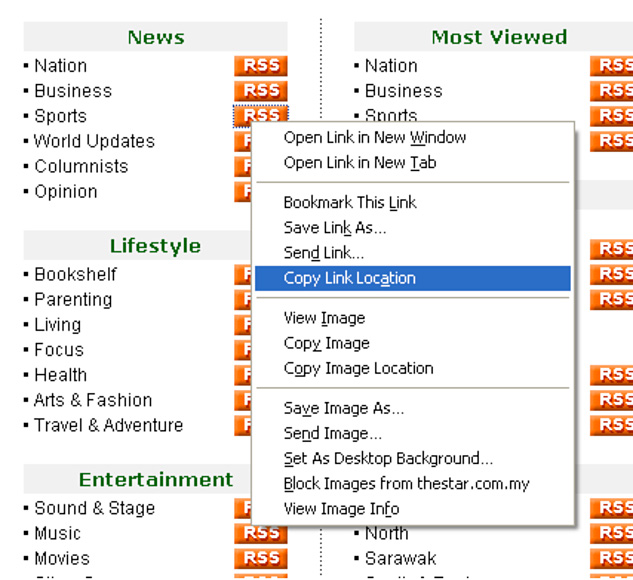
Just right click on the RSS icon besides the Sport News and select ‘Copy Link Location’.
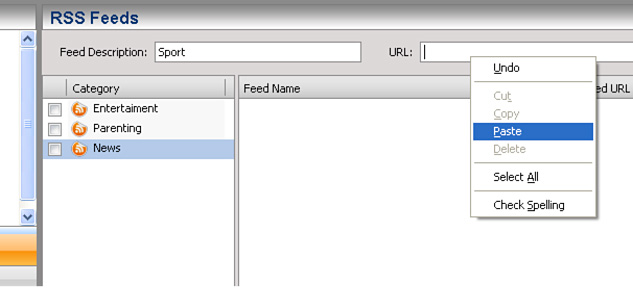
Go back to your iTalk Whoa’s account and highlight the News icon, input ‘Sport’ under ‘Feed Description’ and paste the url copied previously.
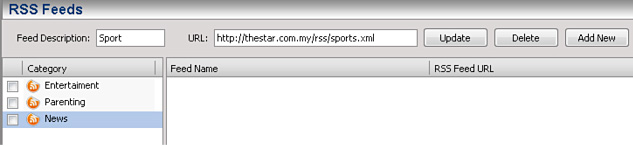
The Sport RSS url will appear and click ‘Add New’ button and the Sport RSS will appear in the Feed Name Box as below:

To view all the RSS Feeds for sport, just click on Sport under News at the Mail Panel:
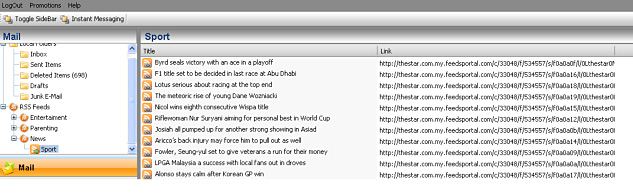
All the Sport highlights will be display in split second and you can just click on any link to read/view the full story of the day.
Notes:
Sometimes, the link create does not appear immediately. Thus user need to wait for a few minutes before the link to appear. Or user may logout and login again into iTalk Whoa! to view the link.





